Launching Browsers
When you run tests in Cypress, we launch a browser for you. This enables us to:
- Create a clean, pristine testing environment.
- Access the privileged browser APIs for automation.
Browsers
When Cypress is initially run from the Test Runner, you can choose to run Cypress in a select number of browsers including:
- Chrome
- Chrome Beta
- Chrome Canary
- Chromium
- Edge
- Edge Beta
- Edge Canary
- Edge Dev
- Electron
- Firefox
- Firefox Developer Edition
- Firefox Nightly
Cypress automatically detects available browsers on your OS. You can switch the browser in the Test Runner by using the drop down in the top right corner:
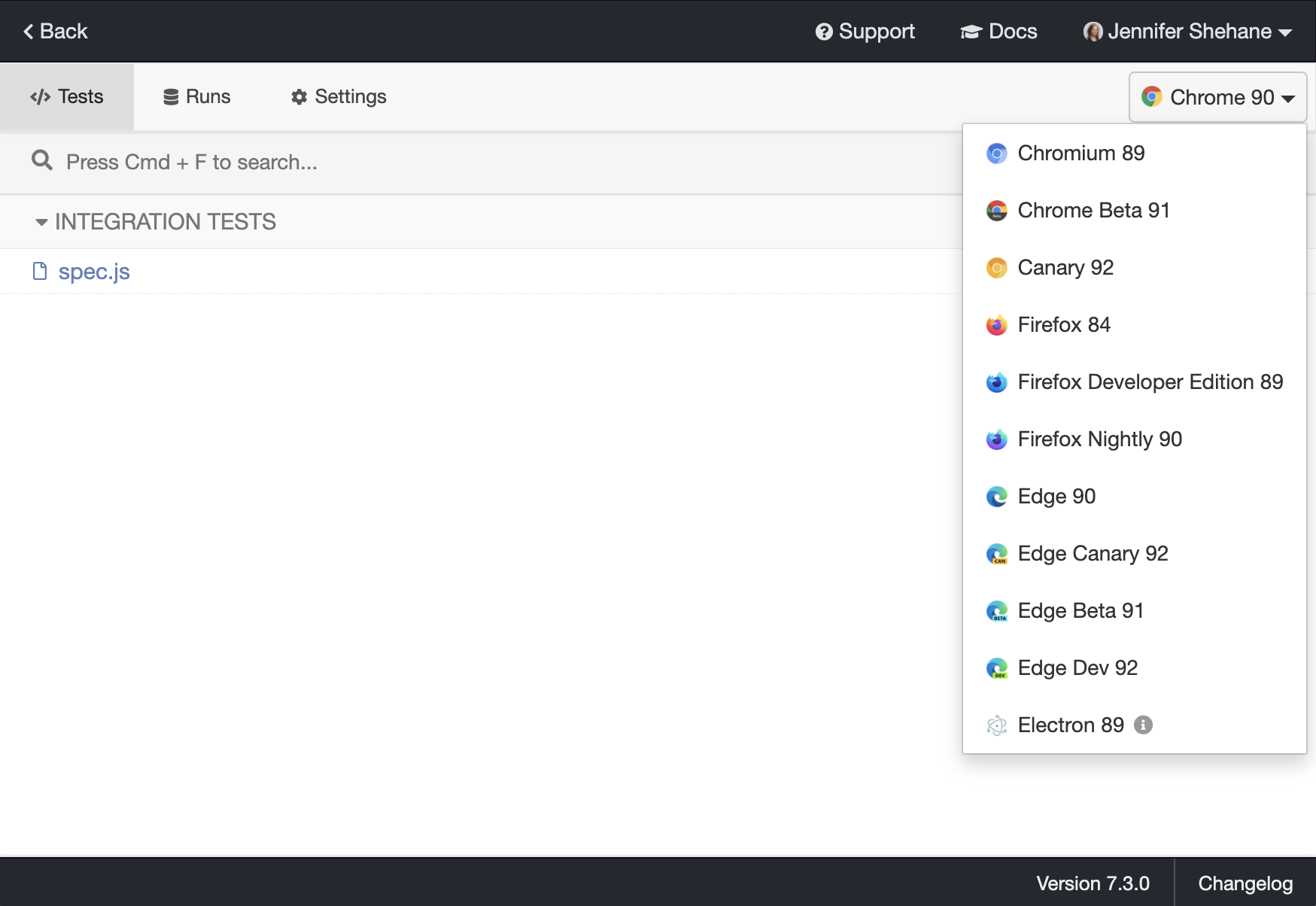
Browser versions supported
Cypress supports the browser versions below:
- Chrome 64 and above.
- Edge 79 and above.
- Firefox 86 and above.
Download specific Chrome version
The Chrome browser is evergreen - meaning it will automatically update itself, sometimes causing a breaking change in your automated tests. We host chromium.cypress.io with links to download a specific released version of Chrome (dev, Canary and stable) for every platform.
Electron Browser
In addition to the browsers found on your system, you'll notice that Electron is an available browser. The Electron browser is a version of Chromium that comes with Electron.
The Electron browser has the advantage of coming baked into Cypress and does not need to be installed separately.
By default, when running cypress run from the CLI, we will launch all browsers headlessly.
You can also launch Electron headed:
cypress run --headed
Because Electron is the default browser - it is typically run in CI. If you are
seeing failures in CI, to easily debug them you may want to run locally with the
--headed option.
Chrome Browsers
All Chrome* flavored browsers will be detected and are supported above Chrome 64.
You can launch Chrome like this:
cypress run --browser chrome
To use this command in CI, you need to install the browser you want - or use one of our docker images.
By default, we will launch Chrome in headlessly during cypress run. To run
Chrome headed, you can pass the --headed argument to cypress run.
You can also launch Chromium:
cypress run --browser chromium
Or Chrome Beta:
cypress run --browser chrome:beta
Or Chrome Canary:
cypress run --browser chrome:canary
Or Microsoft Edge (Chromium-based):
cypress run --browser edge
Or Microsoft Edge Canary (Chromium-based):
cypress run --browser edge:canary
Firefox Browsers
Firefox-family browsers are supported by Cypress.
You can launch Firefox like this:
cypress run --browser firefox
Or Firefox Developer/Nightly Edition:
cypress run --browser firefox:dev
cypress run --browser firefox:nightly
To use this command in CI, you need to install these other browsers - or use one of our docker images.
By default, we will launch Firefox headlessly during cypress run. To run
Firefox headed, you can pass the --headed argument to cypress run.
Launching by a path
You can launch any supported browser by specifying a path to the binary:
cypress run --browser /usr/bin/chromium
cypress open --browser /usr/bin/chromium
Cypress will automatically detect the type of browser supplied and launch it for you.
See the Command Line guide for more information about the --browser arguments
Having trouble launching a browser? Check out our troubleshooting guide
Customize available browsers
Sometimes you might want to modify the list of browsers found before running tests.
For example, your web application might only be designed to work in a Chrome browser, and not inside the Electron browser.
In the plugins file, you can filter the list of browsers passed inside the
config object and return the list of browsers you want available for selection
during cypress open.
// cypress/plugins/index.js
module.exports = (on, config) => {
// inside config.browsers array each object has information like
// {
// name: 'chrome',
// channel: 'canary',
// family: 'chromium',
// displayName: 'Canary',
// version: '80.0.3966.0',
// path:
// '/Applications/Canary.app/Contents/MacOS/Canary',
// majorVersion: 80
// }
return {
browsers: config.browsers.filter((b) => b.family === 'chromium'),
}
}
When you open the Test Runner in a project that uses the above modifications to your plugins file, only the Chrome browsers found on the system will display in the list of available browsers.
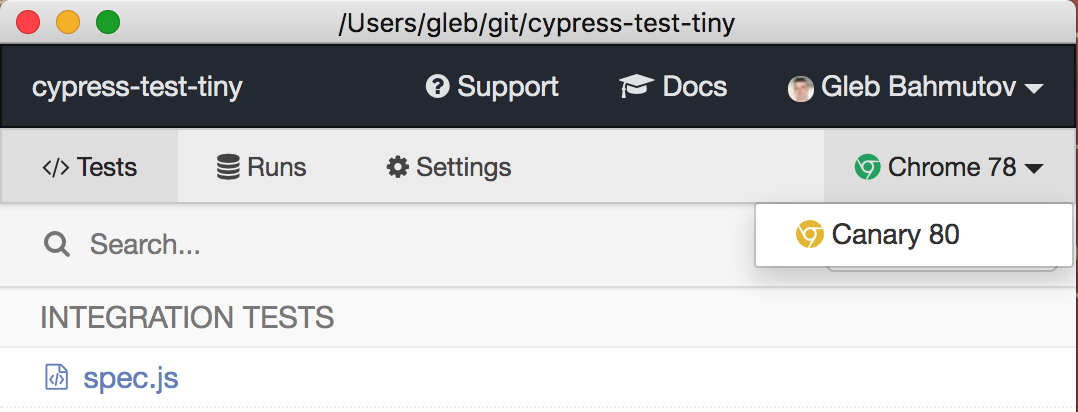
If you return an empty list of browsers or browsers: null, the default list
will be restored automatically.
If you have installed a Chromium-based browser like Brave, Vivaldi you can add them to the list of returned browsers. Here is a plugins file that inserts a local Brave browser into the returned list.
// cypress/plugins/index.js
const execa = require('execa')
const findBrowser = () => {
// the path is hard-coded for simplicity
const browserPath =
'/Applications/Brave Browser.app/Contents/MacOS/Brave Browser'
return execa(browserPath, ['--version']).then((result) => {
// STDOUT will be like "Brave Browser 77.0.69.135"
const [, version] = /Brave Browser (\d+\.\d+\.\d+\.\d+)/.exec(result.stdout)
const majorVersion = parseInt(version.split('.')[0])
return {
name: 'Brave',
channel: 'stable',
family: 'chromium',
displayName: 'Brave',
version,
path: browserPath,
majorVersion,
}
})
}
module.exports = (on, config) => {
return findBrowser().then((browser) => {
return {
browsers: config.browsers.concat(browser),
}
})
}
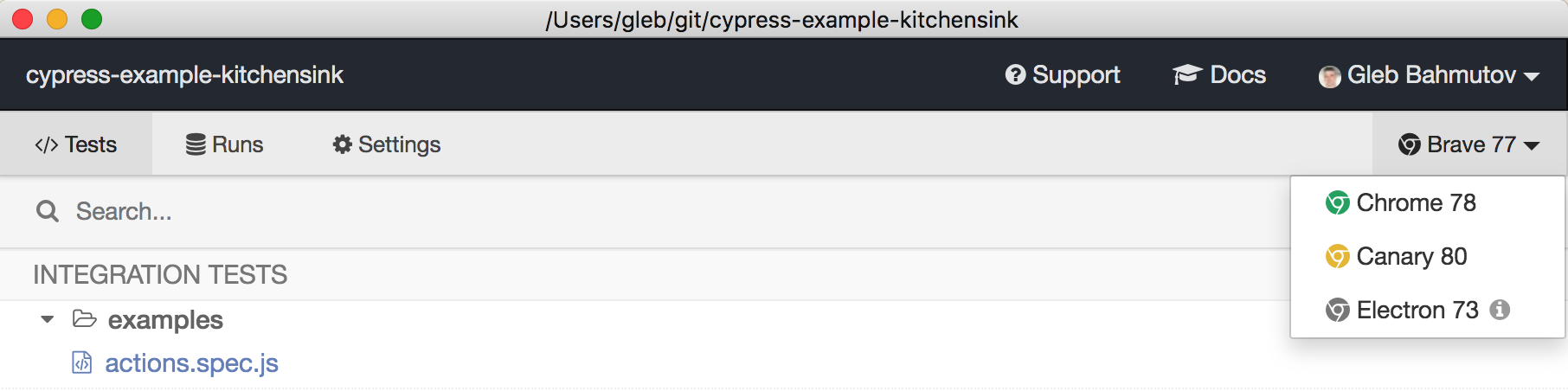
Once selected, the Brave browser is detected using the same approach as any
other browser of the chromium family.
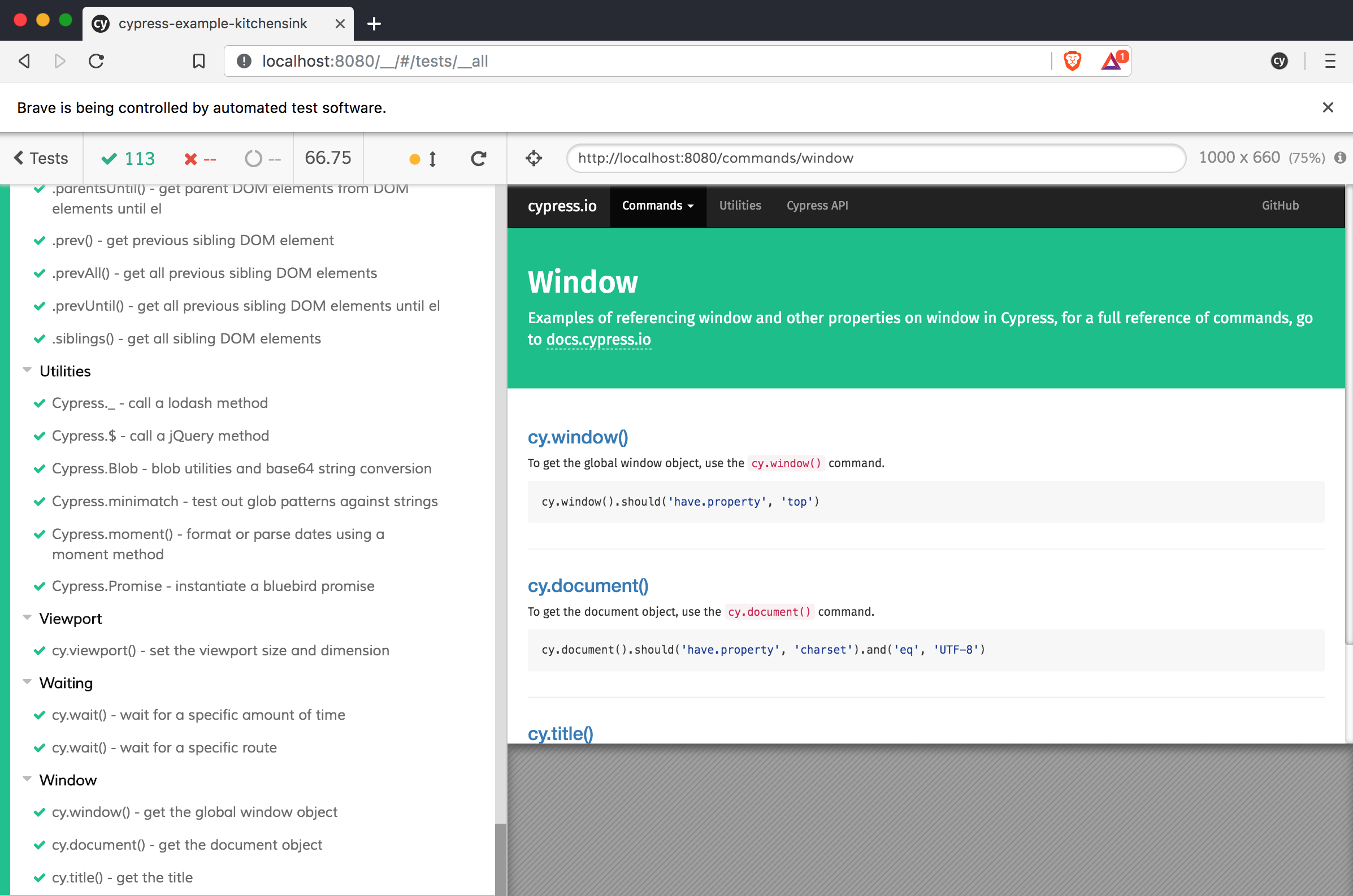
If you modify the list of browsers, you can see the resolved configuration in the Settings tab of the Test Runner.
Unsupported Browsers
Some browsers such as Safari and Internet Explorer are not currently supported. Support for more browsers is on our roadmap.
Browser Environment
Cypress launches the browser in a way that's different from a regular browser environment. But it launches in a way that we believe makes testing more reliable and accessible.
Launching Browsers
When Cypress goes to launch your browser it will give you an opportunity to modify the arguments used to launch the browser.
This enables you to do things like:
- Load your own extension
- Enable or disable experimental features
This part of the API is documented here.
Cypress Profile
Cypress generates its own isolated profile apart from your normal browser
profile. This means things like history entries, cookies, and
3rd party extensions from your regular browsing session will not affect your
tests in Cypress.
Wait, I need my developer extensions!
That's no problem - you have to reinstall them once in the Cypress launched browser. We'll continue to use this Cypress testing profile on subsequent launches so all of your configuration will be preserved.
Disabled Barriers
Cypress automatically disables certain functionality in the Cypress launched browser that tend to get in the way of automated testing.
The Cypress launched browser automatically:
- Ignores certificate errors.
- Allows blocked pop-ups.
- Disables 'Saving passwords'.
- Disables 'Autofill forms and passwords'.
- Disables asking to become your primary browser.
- Disables device discovery notifications.
- Disables language translations.
- Disables restoring sessions.
- Disables background network traffic.
- Disables background and renderer throttling.
- Disables prompts requesting permission to use devices like cameras or mics
- Disables user gesture requirements for autoplaying videos.
You can see all of the default chrome command line switches we send here.
Browser Icon
You might notice that if you already have the browser open you will see two of the same browser icons in your dock.
We understand that when Cypress is running in its own profile it can be difficult to tell the difference between your normal browser and Cypress.
For this reason you may find downloading and using a browser's release channel versions (Dev, Canary, etc) useful. These browsers have different icons from the standard stable browser, making them more distinguishable. You can also use the bundled Electron browser, which does not have a dock icon.
Additionally, in Chrome-based browsers, we've made the browser spawned by Cypress look different than regular sessions. You'll see a darker theme around the chrome of the browser. You'll always be able to visually distinguish these.
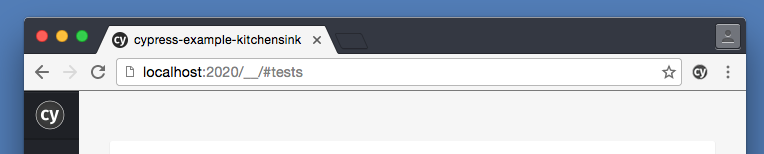
Troubleshooting
Having issues launching installed browsers? Read more about troubleshooting browser launching